Building your ideal Company for Port Royal just got easier! The Port Royal Force Builder Tool is a new tool designed to help players quickly and efficiently assemble their crews for this exciting miniature skirmish game. Whether preparing for a casual game or fine-tuning a competitive force, the tool simplifies the process by letting you easily select your factions, Characters, weapons, and advancements. It auto-calculates your Pieces of Eight and Infamy so your company is ready for action with just a few clicks. This article will explore its features, functionality, and how it can enhance your Port Royal gaming experience.

Getting Started with the Port Royal Force Builder
Open the link to the Force Builder. It will open a Google Sheet customized to the Port Royal recordsheet.
NOTE: You will need a free Google account to use the Force Builder.
“How to Use the Port Royal Force Builder” Video on YouTube
Jason has put together a quick tutorial to walk first time users through using the Force Builder and highlight it’s key features.
Step 1. Make a New Copy for Your Force
Click “File” > “Make a copy”
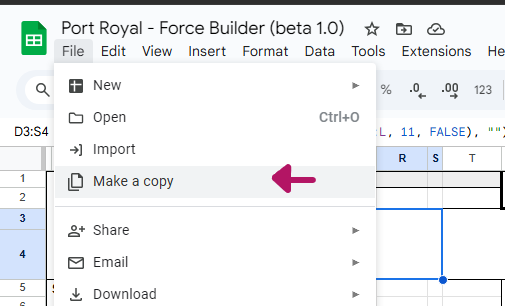
Step 2. Name your Force and Select a Folder
Rename your doc and select your folder to save the doc.
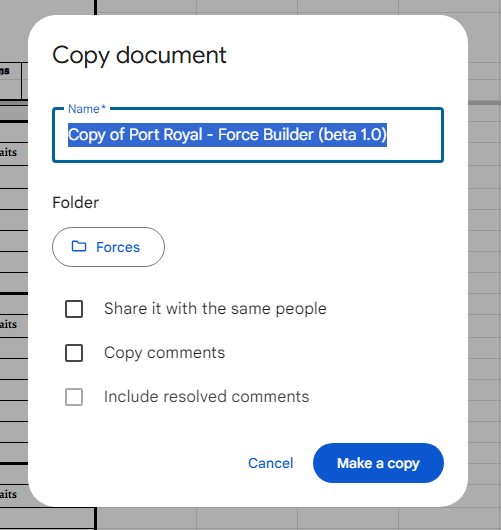
Step 3. Select a Faction/Nation
Select your Faction and it will update with your Faction’s logo and repopulate all of your options for the Officers, Crew, Weapons, and Advancements.
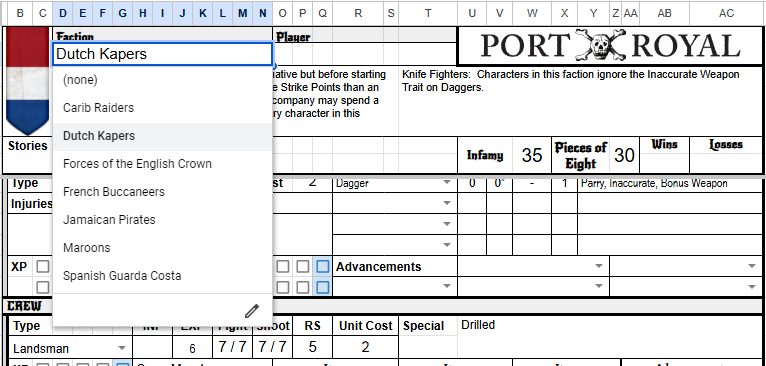
Step 4. Configure your Company’s Officers
As you fill out the following info it will auto calculate your Infamy and Piece of Eight taking into account your Faction bonuses for free weapons/equipment.
- Type: Updates to the options you have for your Faction
- Items: It accounts for Faction bonuses for free weapons/equipment when calculating your Company’s costs.
- Advancements: Selecting an advancement that affects your core skills like Fight/Shoot/Resolve will auto update your Character’s stats.
- Faction Based Options: Items and Advancements are filtered by your chosen Faction.
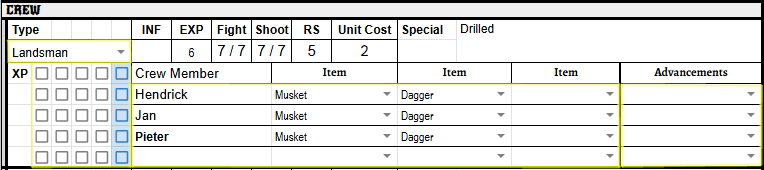
Step 4. Configure your Company’s Crew
Like Officers, you can configure your crew by Type.
- As you add a Crew Member name or weapons, it will add the appropriate Infamy and Pieces of Eight to your Force.
- Items and Advancements are filtered to options available for your chosen Faction.
- Advancements calculate Infamy based on the number of Crew Members
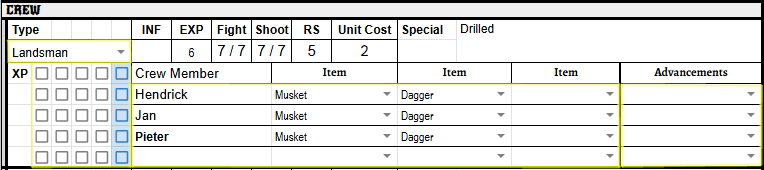
Step 5. Optional Fudge Factors
You shouldn’t need it, but there are some optional modifiers at the very bottom of the sheet that can be used as “fudge factors” to modify your overall Infamy or Pieces of Eight. These may be handy if you are going to add some custom equipment or rules to your local games.
Alternatively, these are useful for campaign play. After your first playthrough, you can use the adjustments at the bottom of the sheet to lower your pieces of eight and deal with loot and subtract what you have to pay out in payroll.
If you find an error or something that looks off in the spreadsheet, please let us know!


Exporting Your Force as a PDF
There are two options to export your Google Sheet as a PDF:
Option 1: Using the File Menu
- Open your Google Sheets document.
- Click File in the top-left corner.
- Hover over Download and select PDF (.pdf).
- In the “Print settings” window, adjust the following:
- Export range: Select Current Sheet or choose specific pages.
- Paper size: Choose A4, Letter, or another format.
- Page orientation: Select Portrait or Landscape.
- Scale: Adjust as needed (e.g., Fit to width).
- Margins: Click the dropdown and select Custom Numbers.
- Set Top, Bottom, Left, and Right margins to 0.25 inches.
- Headers & footers: Toggle options to show or hide gridlines, notes, etc.
- Click Export to generate the PDF.
- The file will download automatically to your device.
Option 2: Using the Print Menu
- Open your Google Sheets document.
- Click File > Print or press Ctrl + P (Windows) / Cmd + P (Mac).
- In the print settings, adjust the following:
- Destination: Select Save as PDF.
- Margins: Click the dropdown and select Custom Numbers.
- Set Top, Bottom, Left, and Right margins to 0.25 inches.
- Adjust any additional settings as needed.
- Click Save, choose a location, and confirm.
Your Google Sheet is now exported as a PDF with properly adjusted margins!
What If Something Looks Off or Isn’t Calculating Right

If you spot an error or something that seems off in the spreadsheet, please let us know! The Force Builder is currently in “Beta” phase, meaning that it is still undergoing testing while we refine things.
With so many rules and a large amount of data to enter manually, mistakes can happen—but we want to fix them as soon as possible. Send us any issues you find via our Contact Us page or reach out on Facebook or Discord, and we’ll do our best to resolve them quickly.
Change Log for Updates
\
| Version 1.02: 3/18/25 3:22 CST ** Corrected an issue with the calculation of free muskets for the “Forces of the Crown” faction. You can open the force builder v1.03 and copy and paste the Pieces of Eight (Cell Z5) to your existing Crowns forces to correct it. ** Added a version number to the bottom of the document so you can tell what version was used to build your sheet |
| Version 1.02: 3/11/25 3:34 CST ** Corrected issues with units that have duplicate names between factions pulling the wrong stat line (e.g. Landsman in Kapers and Pirates) ** Removed Hard Chargers from the Dutch Mate officer. ** Improvements to font sizes for printing |
| Version 1.01: 3/11/25 3:34 CST ** Added a slot for a 4th Officer at the end of the sheet ** Restructured the layout to fit 3 officers and 3 Crew on a single sheet ** Added a “(none)” option to the weapons dropdowns ** 2 Carib Character stat lines changed to correct updates from playtesting. |
Additional Content Suggestions
- Contending Factions of Port Royal = learn more about the strengths and roles of each Faction in the game and get a pre-made starting list.
- Getting Started in PORT ROYAL – What You Need and Product Overview